If you are running a Linux system, and you decide to either:
- Put your hard drive / ssd in another computer.
- Clone your virtual machine and change the mac address so get new dhcp ip
- Clone your hard drive and use in another machine
Solutions
Ubuntu Solution 1
Remove the file
/etc/udev/rules.d/70-persistent-net.rules
and restart the machine, resulting in it being automatically regenerated correctly.
sudo rm /etc/udev/rules.d/70-persistent-net.rules sudo reboot
I have done this on a Virtualbox and my eth1 device (which still shows as eth1 in VB) was "converted" into an eth0 device, resulting in any static settings in
/etc/network/interfaces
not working. I had to update that file from eth1 to eth0.Ubuntu Solution 2
If you know your new MAC address (from your NIC or artificially in virtualbox).
Simply edit the configuration file at:/etc/udev/rules.d/70-persistent-net.rules and update the bit after
ATTR(address)--in order to edit your mac address. Make sure you choose the appropriate interface if there are several (wlan for wireless, eth0 or eth1 for your ethernet ports.
Centos 6
Find out what the MAC address is by running:
ifconfig -a
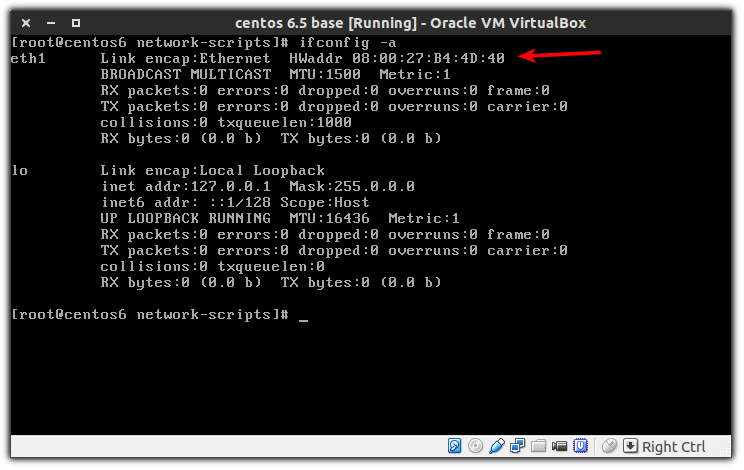
Plug that MAC address into the relevant script inside the
E.g. if it stated eth1, then the script would be ifcfg-eth1.
/etc/sysconfig/network-scripts/
directory.E.g. if it stated eth1, then the script would be ifcfg-eth1.
Restart your network
service network restart
No comments:
Post a Comment