GitLab offers git repository management with a whole load of features to help with collaboration through a web interface, such as code reviews, issue tracking, activity feeds, and wikis. It's free (as in beer), and incredibly easy to setup on your own private server or VPS. In this case, we will be using Debian 7.7.
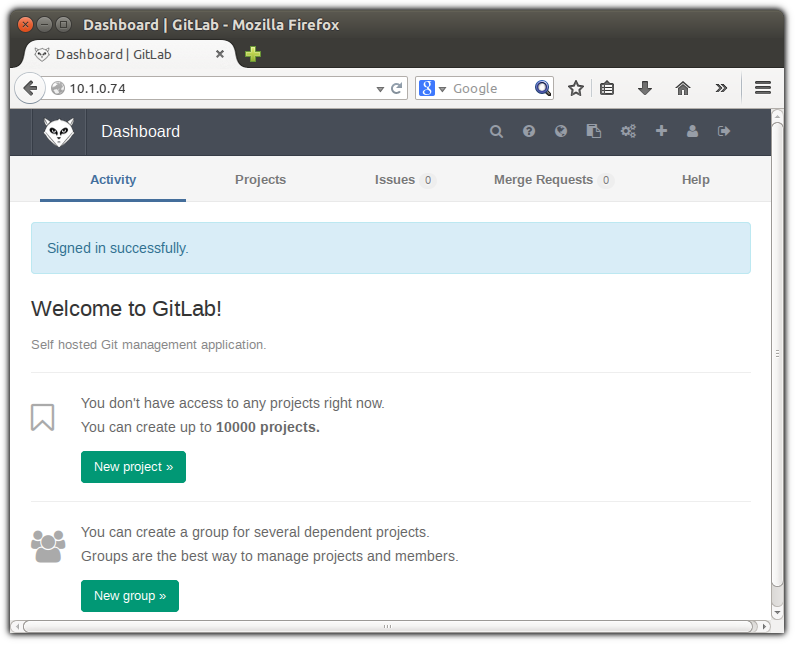
[ View of the Gitlab Dashboard ]
Install
Copy and paste the following script into a file on your Debian server before executing it with bash.
#!/bin/bash cd /tmp sudo apt-get update && sudo apt-get dist-upgrade -y sudo apt-get install openssh-server -y # Select 'Internet Site', using sendmail instead also works, exim has problems echo "Installing postfix so that gitlab can send emails. " echo "Please select "Interenet Site" at the prompt and press [ENTER] to confirm you read this message" read IGNORE_ME sudo apt-get install postfix -y wget https://downloads-packages.s3.amazonaws.com/debian-7.8/gitlab_7.7.2-omnibus.5.4.2.ci-1_amd64.deb sudo dpkg -i gitlab_7.7.2-omnibus.5.4.2.ci-1_amd64.deb
Configure Gitlab
I found it necessary to update one of the configuration files manually before I could get the gitlab reconfiguration script to work. Please update theecho "external_url 'http://MY_IP_OR_HOSTNAME'" | sudo tee /etc/gitlab/gitlab.rb
Now run the gitlab configuration script
sudo gitlab-ctl reconfigure
Login
Navigate your browser to the hostname/IP and login using these default credentials
Username: root Password: 5iveL!fe
Update Password
The very first thing you will be asked to do after logging in, is to change your password.
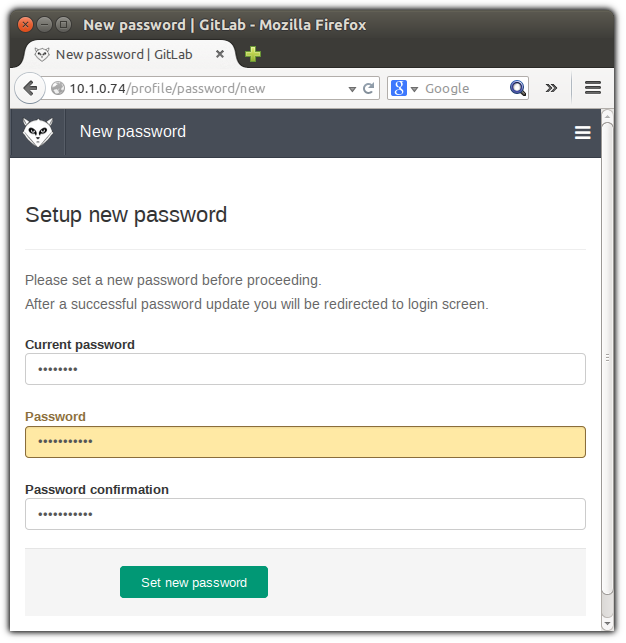
You will then have to login again using the new password before being taken to the dashboard which looks like the image at the top of this tutorial.
No comments:
Post a Comment